A collection of many unsolicited commercials emails to newsletters, unscrupulous spammers send their mails in volume. Nowadays, the increasing instances of this trend are damaging the efficacy of emails. Sometimes users required so much time in finding, deleting or reading such emails, but the companies like Microsoft always offers spam detection algorithms which freely become accustomed to spam trends, and it can also help you in minimizing your experience and also restore your email sanity. While using the Outlook.com user are allowed to keep their inbox clean with some enhanced User Interface features like Sweep, Archive and also Move To.
So here we provide you about the features in details and few simple steps which will help you in organizing your Outlook.com inbox with Archive, Sweep, and also Move tools. Below we discuss the process, but you need to follow in a given sequence to avoid trouble, and it will also save your much time and takes fewer efforts.
About Sweep, Archive & Move Tools in Outlook.com
Sweep (Delete)
This sweep feature is very much helpful in De-cluttering, organizing and managing your inbox easily. Users can use this feature to quickly delete all unwanted or unnecessary email in your inbox by,
· It has Configuring options to delete all incoming email from a specific sender automatically.
· It keeps the latest emails and also deletes emails which are older than 10 days.
· You can also choose an email message directly from the sender whose message you want to delete.
For using these features, you just need to follow a few simple steps; they are as follows,
1. From the Menu tab, choose the “Sweep” option.
2. Select “how you would like to handle email from the sender” option.
After this, this feature will automatically work on your system and to complete the process follow the prompt instruction.
Archive
By using the Archive feature in Outlook, you can easily store your messages in the default archive folder or also categorize all emails by applying filters directly to the search result.
1. Once you apply Filters on it, then you need to select a message which you want to Archive.
2. Alternatively, Choose Archive. It is located under your Archive folder.
3. Now, select Archive option.
Hopefully, your emails have been Archive in the Archive folders. And by this, the whole process of archiving email is finished here.
Move To
If you want to move or transfer your email messages from its original location to any new folder or any other place, then use the Move To features in your Outlook. Com. For doing this follow the below-given steps carefully and also in a given sequence to save your time. The steps are discussing below:
1. Select all messages from one sender and move the entire received message to another folder.
2. On the other hand, click on “Move To” tab.
3. Subsequently, drop-down the arrow closest to the “Move To.”
4. Then, select “New Folder” option.
5. Finally, you need to follow the on-screen instructions to move all messages that received from sender to another folder easily.
Hopefully, the details above will help you in any way either to apply on your emails or just for the information point of view.
John Martin is a Microsoft Office expert and has been working in the technical industry since 2002. As a technical expert, Samuel has written technical blogs, manuals, white papers, and reviews for many websites such as norton.com/setup .





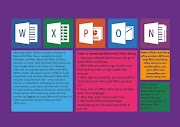
2 Comments
Buy Research Chemical online , https://biochems.store/store/ Biochemicals store are compounds that are involved in #chemical reactions in living organisms. #Biochemicals may be utilized the organisms as starting materials for a given reaction, be intermediates of reactions, or end products that are produced by a chemical reaction in the organism. Irrespective of where they are in chemical reactions or what signaling pathways they are part of, biochemicals are common research tools utilized by research scientists in all fields of studies. Biochemicals are part of all signal transduction pathways in one way or another. All of our biochemical products are manufactured to the highest standards with detailed chemical structures available. Please refer to the online data sheets for the technical and chemical properties of each biochemical. A sample certificate of analysis (COA) can also be requested prior to purchase. The COA may include more extensive information about the biochemical than that found on the online data sheet. For example, depending on the biochemical, the CAS number, BiocChem CID numbers, precise physical form of the compound, the purity, solubility, and appropriate or suggested solvents may be available upon request.
ReplyDeleteWow, Great information shared. I appreciate the persistence you put into your website and detailed information you provided.
ReplyDeleteAndroid app development
iOS App Development
Freelance software developer