While having a power button on the login screen of your Windows 10 screen is very pleasant for every user if in case anyone wants to power off your computer system without login. Alternatively, you might want to delete it for security or any administrative reasons.
So here we tried our best to provide you easy and simple steps of how you can easily create the power button show up or not in the login screen on the Windows 10 Pro or in the Home versions.
While having a power button on the login screen of your Windows 10 screen is very pleasant for every user if in case anyone wants to power off your computer system without login. Alternatively, you might want to delete it for security or any administrative reasons.
So here we tried our best to provide you easy and simple steps of how you can easily create the power button show up or not in the login screen on the Windows 10 Pro or in the Home versions.
Steps to Add or Delete Power Button to Login Screen
When you are running Windows 10 Pro, then you can easily add or delete the power button directly from the login screen through Group Policy option. But for this you need to follow few simple steps which are as follows:
- Click on Windows keys.
- Type “gpedit.msc” in the box.
- And click on Enter.
- Under the Group Policy Editor, go to Computer Configuration.
- Select Windows Settings. Click on Security Settings option. Choose Local Policies option. Finally, hit on Security options.
- In the right pane, search “Shutdown.” You need to allow your system to be shut down without having to log on. And double-click on it.
- Under the Local Security tab, choose Enabled or Disabled option.
- Then, click on the OK tab.
- Finally, Close the Group Policy Editor tab.
When you are running Windows 10 Pro, then you can easily add or delete the power button directly from the login screen through Group Policy option. But for this you need to follow few simple steps which are as follows:
- Click on Windows keys.
- Type “gpedit.msc” in the box.
- And click on Enter.
- Under the Group Policy Editor, go to Computer Configuration.
- Select Windows Settings. Click on Security Settings option. Choose Local Policies option. Finally, hit on Security options.
- In the right pane, search “Shutdown.” You need to allow your system to be shut down without having to log on. And double-click on it.
- Under the Local Security tab, choose Enabled or Disabled option.
- Then, click on the OK tab.
- Finally, Close the Group Policy Editor tab.
On Windows 10 Home
As we all know that Windows 10 Home doesn’t have the Group Policy feature, but for adding the power button option on your screen, you will need to hack the registry, follow the given below steps to hack the registry:
- Click on the Windows key.
- Type “regedit” on the box.
- Press Enter.
- Now, start to the following path:
- HKEY_LOCAL_MACHINE\SOFTWARE\Microsoft\Windows\CurrentVersion\Policies\System
- Create a new key. Name it as Shutdownwithoutlogon. If you want to display the button, then set the value to 1 or if you don’t need it on the login screen then set it to 0.
- Click to close of Registry Editor.
- Finally, click to restart your system.
- Alternatively, press together Windows key + L, to lock your computer screen.
- Press Enter key.
A fully functional power button will appear at the lower-right corner of the login screen. And if you set 0, then the power button will no longer show up on the screen.
As we all know that Windows 10 Home doesn’t have the Group Policy feature, but for adding the power button option on your screen, you will need to hack the registry, follow the given below steps to hack the registry:
- Click on the Windows key.
- Type “regedit” on the box.
- Press Enter.
- Now, start to the following path:
- HKEY_LOCAL_MACHINE\SOFTWARE\Microsoft\Windows\CurrentVersion\Policies\System
- Create a new key. Name it as Shutdownwithoutlogon. If you want to display the button, then set the value to 1 or if you don’t need it on the login screen then set it to 0.
- Click to close of Registry Editor.
- Finally, click to restart your system.
- Alternatively, press together Windows key + L, to lock your computer screen.
- Press Enter key.
A fully functional power button will appear at the lower-right corner of the login screen. And if you set 0, then the power button will no longer show up on the screen.
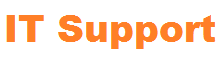
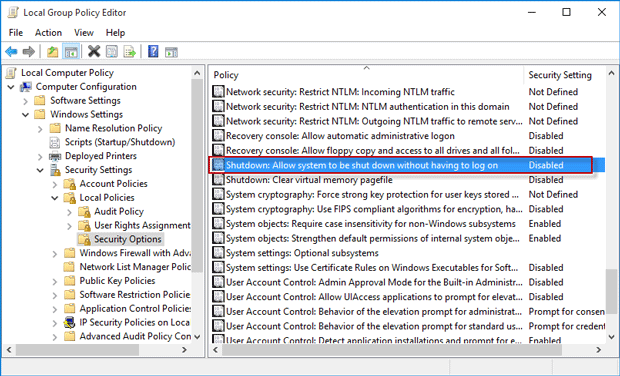



1 Comments
I think this is one of the great posts on this topic. This post is really great, very efficiently written information. Keep up the good work and keep us sharing these kinds of informative posts with us. I will also try to check out your other posts.
ReplyDeleteapp developers india
app development in india
mobile application development in india
app development